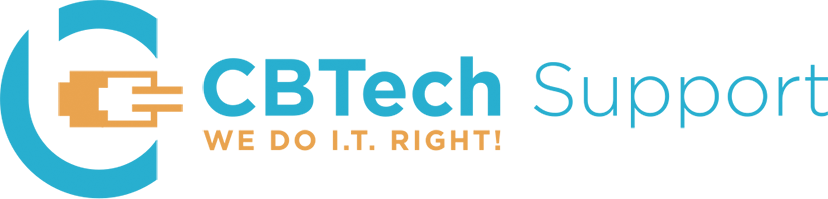Did you know that Windows has a feature called Snap? It allows you to easily open two windows side by side on a single monitor. For example, if you are trying to compare two documents, rather than flipping back and forth between them you can use the Snap feature to open them side by side. It’s very easy to use. Simply open a file (document, picture, folder, etc), then click and drag it to either the left or right side of the screen. You will see the pointer icon display a circle around it which will then change to a rectangle that encompasses half of the screen; releasing the mouse button will cause the file to open to exactly half of the screen. You can then open another file and repeat the process to the empty side of the screen. If using the mouse to drag the windows to either side isn’t your cup of tea, you can use a few keyboard shortcuts to accomplish this.
Open a file, the hold the Windows logo key (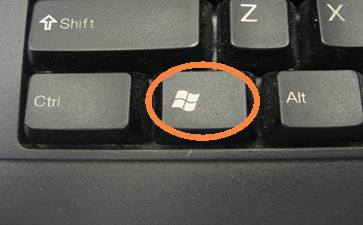 )while pressing either the left arrow key (for the left side of the screen) or the right arrow key (for the right side of the screen).
)while pressing either the left arrow key (for the left side of the screen) or the right arrow key (for the right side of the screen).  Open another file and repeat the process (using the opposite arrow) to fill the empty half of the screen. Voila! You are now a Snap expert!
Open another file and repeat the process (using the opposite arrow) to fill the empty half of the screen. Voila! You are now a Snap expert!