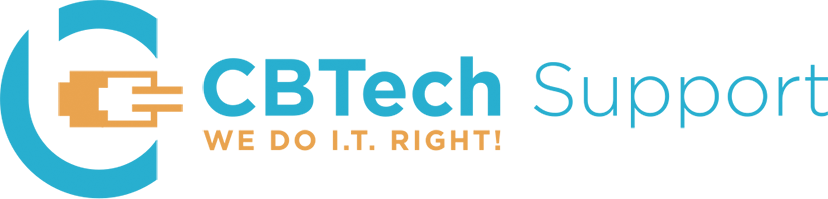Do you spend too much time trying to find photos, programs, documents etc in Windows 10? Where’s that setting? Where’s that app?
In Windows 10 the search capabilities are much improved from previous versions of Windows. Simply click the start button (![]() ) and start typing. Type what you’re looking for in the search box on the taskbar. You’ll get suggestions and answers to your questions, and search results from your PC and the web. To find more results of a certain type, select the “Find results in” icon above the search box for apps, settings, documents, folders, photos, videos, music, email, calendar, people, or the web.
) and start typing. Type what you’re looking for in the search box on the taskbar. You’ll get suggestions and answers to your questions, and search results from your PC and the web. To find more results of a certain type, select the “Find results in” icon above the search box for apps, settings, documents, folders, photos, videos, music, email, calendar, people, or the web.
You can also customize the start menu to have easy access to your most recent apps and files. The Start Menu, or simply Start, gives you access to your User Documents, Oft-used and pinned software and apps, File Explorer and so on. Also new is that Start now includes Live Tiles. Live Tiles display real time content from applications such as email, photos, calendar, weather, etc. Read more about Live Tiles here: http://bit.ly/2BFkXL4
In addition to being able to search for what you are looking for and customize the start menu, there are many other tips and tricks for Windows 10. Some examples are:
- Edge browser tips and tricks
- Using Internet Explorer in Windows 10
- Make File Explorer open to This PC instead of Quick Access
You can find detailed information about these and other tips/tricks here: http://bit.ly/2FhZesr