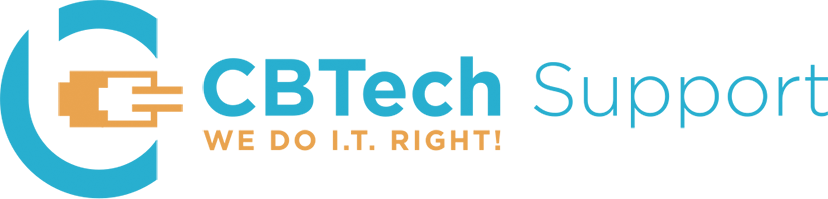We want to wish everyone happy holidays and a wonderful new year! As we reflect on the past year and its many challenges, we are thankful for all of you. We hope you have a peaceful close to the year, and can start the new year fresh.
An Easy Way to Secure Your Business
Are you drowning in the constant media coverage of data breaches and security incidents? Most of the media news is focused on the breach and how it happened rather than what small businesses can do to protect themselves. Are you looking for some simple steps to take to make your business more secure?
You’re in luck! The Center for Internet Security (CIS) is an organization that has developed guidelines to help businesses be more secure. Their website is https://www.cisecurity.org/. They have many useful resources that can help you with things such as:
- Setting up and configuring Workstations, Servers, Network devices, etc
- Applying security settings to those devices
- Helping with implementation of a better security posture
The CIS Benchmarks are a good place to start. You can download individual Benchmarks for Windows, MAC, and Android. Each Benchmark document contains settings that you can change to make the devices more secure.
There are also other industry organizations that provide similar guidelines, such as the National Institute of Standards and Technology (NIST), SANS Institute, and International Organization for Standardization (ISO). You may need to follow a specific guideline depending on your business/industry, or you may be free to choose one you like.
No matter which guidelines you decide to follow, it is important to regularly check to make sure your device settings are the same today as they were when you first set it up. A good recommendation is to perform these checks each quarter.
Sign up for our monthly Timely Tech Tips: https://bit.ly/CBTech-Tips
For weekly tips like these, follow us on Facebook: http://bit.ly/2sCMb30 LinkedIn: http://bit.ly/375e6HB Twitter: http://bit.ly/3ajca0n
Basic Security Tips for Home Computers
Our company focus is on business computers, but we often get asked about home computers. It is just as important to protect your home computers as it is to protect your business computers. In fact, it is almost more important now with all the remote work. Here are a few tips to help secure your home computers.
- Use a security suite to protect your computer – here is a good comparison of several different products: http://bit.ly/2RZWKbb
- Do not use the same passwords for multiple websites or logins. This way any password that may get stolen cannot be used to hack other services. It also means changing a stolen password one time at the affected service instead of having to do it for every service.
- Always install all available Microsoft (or Apple if you have a MAC) updates. This ensures that any known security holes in Windows or OS X are fixed on your computer.
- Make sure your wireless network is secured with a strong passphrase. Here are some tips for how to setup and manage your wireless router: http://bit.ly/2RwxLwt
- Check out our tweet from last week for a handy work from home security checklist: https://bit.ly/30VWtsI
Sign up for our monthly Timely Tech Tips: http://bit.ly/CBTech-Tips For weekly tips like these, follow us on Facebook: http://bit.ly/2sCMb30 LinkedIn: http://bit.ly/375e6HB Twitter: http://bit.ly/3ajca0n
October is Cybersecurity Month
Next month is Cybersecurity Awareness Month. What is cybersecurity? Google defines cybersecurity as “the state of being protected against the criminal or unauthorized use of electronic data, or the measures taken to achieve this”. The technology industry uses it as an umbrella term to cover anything from the anti-virus protection on your home computer to corporate policies that define how to respond to a data breach.
So what can you do? Education is key. The most common way to be affected is through email-based scams called phishing attacks. Here are a few examples of these fake emails: https://bit.ly/2qkHAOU. You can also take advantage of a wealth of information available online such as:
- the CBTech Support Blog (https://bit.ly/CBTech-blog)
- KrebsOnSecurity (https://krebsonsecurity.com)
- The Verge (https://theverge.com/cyber-security)
- The National Cyber Security Alliance (https://staysafeonline.org)
Making sure you are backing up your data, and using multiple layers of security, like firewalls and anti-virus software, are other ways to minimize your risk. You should also make sure all your software is up to date; this includes Microsoft Windows, Microsoft Office, and any Adobe products.
Sign up for our monthly Timely Tech Tips: https://bit.ly/CBTech-Tips. For weekly tips like these, follow us on Facebook: https://bit.ly/2sCMb30 LinkedIn: https://bit.ly/375e6HB Twitter: https://bit.ly/3ajca0n
Help, our summer intern just deleted that really important file!
Dan, our summer intern, just deleted that super important presentation file that he spent a week putting together for our super important salesperson, Marc, for a super important client meeting. What now!?
Backups can help mitigate an issue like this. However, just setting up backups without a plan doesn’t necessarily ensure the files will be there when you need them. You should create a Backup Strategy to ensure you are fully protected. Here are some things to consider when creating your Backup Strategy:
- Define where critical files are located. Not only on which servers/computers, but also in what drives and folders. And with everyone working remotely, it’s even more critical to determine where that important data is located.
- Define where you save your backups. A local storage device can increase the speed of backing up and/or restoring data. A cloud location can help in the event the physical location is unavailable.
- Define how often to run a backup. When determining how often to run backups, you’ll need to consider the performance impact, whether you want to be able to recover a file that was created and deleted during the day, and how much storage is required to save all the backups.
Having a backup strategy in place is only half the battle. Performing periodic test file restores can assure you that the files can be restored when needed. In addition, performing a full system restore, at least annually, can identify the amount of time it will take and the impact to your operation in the event there is a disaster. Evaluating the backup strategy from time to time helps ensure that any new files are included in future backups, and that the strategy meets your current business needs.
Sign up for our monthly Timely Tech Tips: https://bit.ly/CBTech-Tips
For weekly tips like these, follow us on Facebook: http://bit.ly/2sCMb30 LinkedIn: http://bit.ly/375e6HB Twitter: http://bit.ly/3ajca0n
CBTech Tip: buying a computer for school
Can you believe it is almost time for school again?!?! Normally, schools require computers to complete classwork, homework, and research. With everyone attending school remotely to complete this past year, and the uncertainty surrounding in-person classes in the fall, a decent computer is necessary.
When deciding to buy a new computer for school, or for any purpose really, the question you should ask is, what am I going to use it for? Some common answers are:
- browsing the internet
- specific applications
- attending class remotely
- video conferencing
For 1 and 2, the specifications are not demanding. You can get by with a stock computer from any local computer sales store. However, we would still recommend that the processor be an Intel Core i5 or i7. The RAM (or memory) used for browsing the internet will depend on how many browser tabs or windows you have open at one time. The more tabs or windows you anticipate opening the more RAM you should have in your computer. We would recommend at least 8GB.
A computer used for specific applications will need to meet the requirements of the vendor who made the application. All vendors will list minimum and recommended system requirements. You should review those requirements for each and any application you plan on using before buying the new computer. Just as with browser tabs and windows, the more applications you run at one time the more RAM you should have in the computer.
The last component that should be considered when buying a new computer is the hard drive type and size. You have two choices for type: traditional spinning drives (often referred to as SATA) or Solid State Drives (often referred to as SSD). We almost always recommend SSD drives because the performance is much better versus traditional spinning drives. The size of the hard drive all depends on how much data you plan to save on your computer. If you are using the computer to browse the internet and/or use email, then the size of your hard drive doesn’t need to be large. However, if you are saving images or video (which are the largest file size consumers) then you should get a larger hard drive.
Happy shopping!
Sign up for our monthly Timely Tech Tips: https://bit.ly/CBTech-Tips For weekly tips like these, follow us on Facebook: http://bit.ly/2sCMb30 LinkedIn: http://bit.ly/375e6HB Twitter: http://bit.ly/3ajca0n
How to work from the beach
It’s summer. You’re at the beach (observing physical distancing guidelines of course). You need to finish up some details to close a last-minute deal. You need to access that critical file because you’re the only one that can handle it. You’re out of luck, right? Not so fast! There are many ways to remotely, and securely, access business resources outside the office.
The first rule of thumb is to ask your technology services provider what methods are available to you. They should be able to help you implement something that fits your needs, budget, and security concerns, if they haven’t already.
The next rule of thumb is that the ways to get to what you need are as varied as the types of resources you want to get to. It all depends on what you need to get to: files like documents or spreadsheets, or applications like QuickBooks. And each business is going to have different requirements, regulations, and budgets, et cetera, that will determine what method or methods can be used. This brings the first rule of thumb back in to play: your technology services provider will know what methods fit your situation best.
Enjoy your summer!
Sign up for our monthly Timely Tech Tips: https://bit.ly/CBTech-Tips
For weekly tips like these, follow us on Facebook: http://bit.ly/2sCMb30 LinkedIn: http://bit.ly/375e6HB Twitter: http://bit.ly/3ajca0n
Insert Excel Data in a Word Document
Sometimes you may want to display an Excel data table in a Word document. Did you know you can create/format the table in Excel and then insert it into Word? Here’s how:
- On the Insert tab, in the Text group, click Object.
- In the Object dialog box, on the Create from file tab, choose Browse, and locate the file you want to insert in the Word document.
- Choose one of the following: To add the file as a linked object, select the Link to file check box, and then click OK.
Now that you have the table in Word, how do you make it fit on one page you ask? Follow these steps:
- Click somewhere inside the table so that the Table Tools tab appears at the top of the window.
- Click the Layout tab under Table Tools.
- Click the AutoFit button in the Cell Size section of the ribbon at the top of the window, then click the AutoFit Contents option.
Now what if you want to have any changes made to the table be updated in the Word document? Here’s what you’ll need to do:
- Open the Word document where the spreadsheet will display.
- Open the Excel worksheet that contains the data you want to link to the Word document.
- In Excel, select and copy the range of cells you want to include. If you plan to insert more columns or rows into the worksheet, select the entire worksheet.
- In the Word document, position the cursor where you want to insert the linked table.
- On the Edit menu, select Link & Use Destination Styles or Link & Keep Source Formatting. Destination Styles uses the default Word table formatting, which usually results in a better-looking table. Keep Source Formatting uses the formatting from the Excel workbook.
For more tips like these, sign up for our monthly Timely Tech Tips newsletter: https://bit.ly/CBTech-Tips
CBTech Tip: Password Managers
So many *choose your own explicative* passwords to remember with different requirements!!! Ugh, there must be a way to remember them all without writing them on post-it notes!! Hello Password Manager!
What is a password manager and why should I use one? According to Wikipedia, a password manager assists in generating and retrieving complex passwords, potentially storing such passwords in an encrypted database or calculating them on demand.
Here’s how it works:
- Install the Password Manager
- Enter all your passwords you want it to remember
- When visiting a website, the password can be pulled from the password manager and automatically filled in to the fields.
When you are required to change a password, you can use the password generator, built into most Password Managers, to generate a long complex password. Now, you can be secure and compliant without having to remember that password.
When selecting a password manager, you should ensure that it *does* store your passwords in an encrypted format and has multi-factor authentication. For the top Password Managers, including complete features and reviews, check out this article from PC Magazine: https://www.pcmag.com/roundup/300318/the-best-password-managers
For more information about a specific topic fill out our Request for Information here http://bit.ly/2sdZFNA
Sign up for our monthly Timely Tech Tips: http://bit.ly/2nZ3JTl
For weekly tips like these, follow us on Facebook: http://bit.ly/2sCMb30 LinkedIn: http://bit.ly/375e6HB Twitter: http://bit.ly/3ajca0n
How to identify phishing emails
A phishing email is an email scam designed to trick the recipient in to clicking a link, opening an attachment, or giving valuable information to a hacker. Have you ever received invoices claiming money owed, unsolicited UPS or FedEx shipping notifications, or emails claiming your online bank password needs to be reset? These are phishing emails trying to reel you in by imitating legitimate businesses and their communications; once you click the link or open the attachment the hacker has set the hook. Here are some Google Image examples of phishing emails: http://bit.ly/2qkHAOU.
It’s more important than ever to be vigilant, with the enormous amount of misinformation, disinformation, and scams permeating the web during this crisis. How can you protect yourself? The best way to stay protected is through education. Knowing what to look for in an email to determine if it is legitimate, being suspicious of any communication that seems out of the ordinary, and verifying the authenticity of an email through another means like phone or text are all ways to avoid getting caught on the hook. Take our phishing quiz to test your knowledge: http://bit.ly/2zw0wiC. There are also many technologies available to assist in protecting you. Email systems with anti-spam components, security software with anti-phishing link tracking, and spear-phishing pattern detection and testing systems are all available to help keep you safe. This infographic from one of our partners has some great tips on what to look for in an email to determine if it is legitimate or not: http://bit.ly/2HKaGzP.
For more information about a specific topic fill out our Request for Information here http://bit.ly/2sdZFNA
Sign up for our monthly Timely Tech Tips: http://bit.ly/2nZ3JTl
For weekly tips like these, follow us on Facebook: http://bit.ly/2sCMb30 LinkedIn: http://bit.ly/375e6HB Twitter: http://bit.ly/3ajca0n