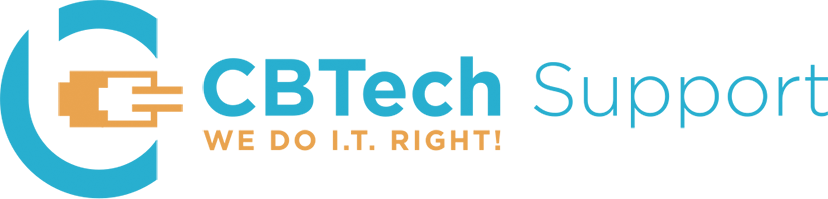October is National Cybersecurity Awareness Month. What is cybersecurity? Google defines cybersecurity as “the state of being protected against the criminal or unauthorized use of electronic data, or the measures taken to achieve this”. The technology industry uses it as an umbrella term to cover anything from the anti-virus protection on your home computer to corporate policies that define how to respond to a data breach.
Cybersecurity Awareness Month was created by the Department of Homeland Security and the National Cyber Security Alliance in October of 2004. It was launched to help Americans to be safe on the rapidly growing Internet. Since its inception, the month has only grown more important as our lives become increasingly digitized.
So what can you do? Education is key. The most common way to be affected is through email-based scams called phishing attacks. Here are a few examples of these fake emails: http://bit.ly/2qkHAOU. You can also take advantage of a wealth of information available online such as:
- the CBTech Support Blog (bit.ly/CBTech-blog)
- KrebsOnSecurity (krebsonsecurity.com)
- The Verge (theverge.com/cyber-security)
- The National Cyber Security Alliance (staysafeonline.org)
Making sure you are backing up your data, and using multiple layers of security, like firewalls and anti-virus software, are other ways to minimize your risk. You should also make sure all your software is up to date; this includes Microsoft Windows, Microsoft Office, and any Adobe products.
Sign up for our monthly Timely Tech Tips: https://bit.ly/CBTech-Tips
For weekly tips like these, follow us on Facebook: https://bit.ly/2sCMb30 LinkedIn: https://bit.ly/375e6HB Twitter: https://bit.ly/3ajca0n