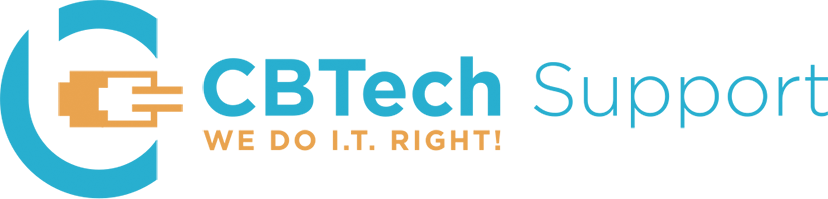As summer winds down, let’s take some time to assess the screen time habits that we’ve had for the past 8 months. If you’re anything like us, you’ve been glued to your devices, keeping up with news, streaming TV and movies, watching sports, working, working, working… We thought it would be a good time for some tips on how to unplug, whether you’re taking a trip or just want a day away from technology.
Tip 1: Come up with a plan. For example, decide to limit screen time to 10 minutes in the morning to catch up on email. Check out this New York Times article for more: https://www.nytimes.com/2020/11/25/technology/personaltech/digital-detox.html
Tip 2: Leave your devices at home. If you’re going outside, leave the device inside. If you’re taking a trip to the beach, leave them in the car. There are some more good examples in this Wall Street Journal article: https://www.wsj.com/articles/how-to-wean-your-kidsand-yourselfoff-screens-11621080000
Tip 3: Create device-free zones. Set up areas of your house, times of day, or spaces while on vacation that you will not bring a device. This can help reduce the urge to check the device for notifications. Check out this Google article for more: https://wellbeing.google/get-started/unplug-more-often/#top
There is a plethora of articles on unplugging, so definitely take the time to search around if you want more ideas. And enjoy the last remnants of summer!
Sign up for our monthly Timely Tech Tips: https://bit.ly/CBTech-Tips. For weekly tips like these, follow us on Facebook: http://bit.ly/2sCMb30 LinkedIn: http://bit.ly/375e6HB Twitter: http://bit.ly/3ajca0n