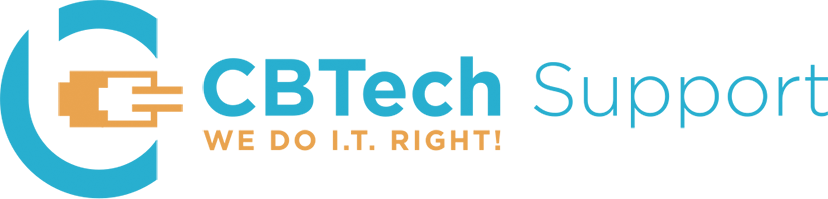The school year may have just ended, but the next one is less than 2 months away. Computer manufacturers will have deals running all summer, so now is a good time to start thinking about what your student might need.
The question you should ask when deciding to buy a new computer for school, or for any purpose really, is “what am I going to use it for?”. Some common answers are:
- browsing the internet
- specific applications (like engineering programs or graphic design programs)
- attending class remotely
- video conferencing
For items 1 and 2, the specifications are not demanding. You can get by with a basic computer from almost any store. However, we would still recommend that the processor be an Intel Core i5 or i7. The RAM (or memory) used for browsing the internet will depend on how many browser tabs or windows you have open at one time. The more tabs or windows you anticipate opening the more RAM you should have in your computer. We would recommend at least 8GB.
Portability can be an important factor depending on your lifestyle and study habits. If you need to carry your computer to different locations or take it to classes, a lightweight laptop or a tablet with a detachable keyboard might be more suitable. On the other hand, if most of your work is done in one location, such as your dorm room or a home office, a desktop computer or a larger laptop with a bigger screen may be more comfortable to use.
A computer used for specific applications will need to meet the requirements of the vendor who made the application. All vendors will list minimum and recommended system requirements. You should review those requirements for each and any application you plan on using before buying the new computer. Just as with browser tabs and windows, the more applications you run at one time the more RAM you should have in the computer. Additionally, most schools will have recommended specifications for buying a computer to use at the school.
You should also consider the hard drive type and size. You still have two choices for type: traditional spinning drives (often referred to as SATA) or Solid State Drives (often referred to as SSD). We recommend SSD drives because the performance is much better versus traditional spinning drives, and you will find most laptops with come with these type drives. The size of the hard drive really depends on how much data you plan to save on your computer. If you are using the computer to browse the internet and/or use email, then the size of your hard drive does not need to be large. However, if you are saving images or video (which are the largest file size types) then you should get a larger hard drive, or even consider getting an external drive.
Happy shopping!
Sign up for our monthly Timely Tech Tips: https://bit.ly/CBTech-Tips
For weekly tips like these, follow us on Facebook: http://bit.ly/2sCMb30 LinkedIn: http://bit.ly/375e6HB Twitter: http://bit.ly/3ajca0n